Automatic invoice payment can be setup by following these steps;
- Login to your client support portal here; https://billing.webgeek.digital/clientarea.php
NOTE: you can request a new password here if you’ve forgotten or lost it. - Click the green “Update” button in the 'Your Info' box on the top left.
- Under Payment Method click the arrow and select your preferred payment method.
Automatic payment methods currently supported include;
a. Stripe (including Credit / Debit Cards)
b. PayPal Subscription (including Credit / Debit Cards and PayPal payments)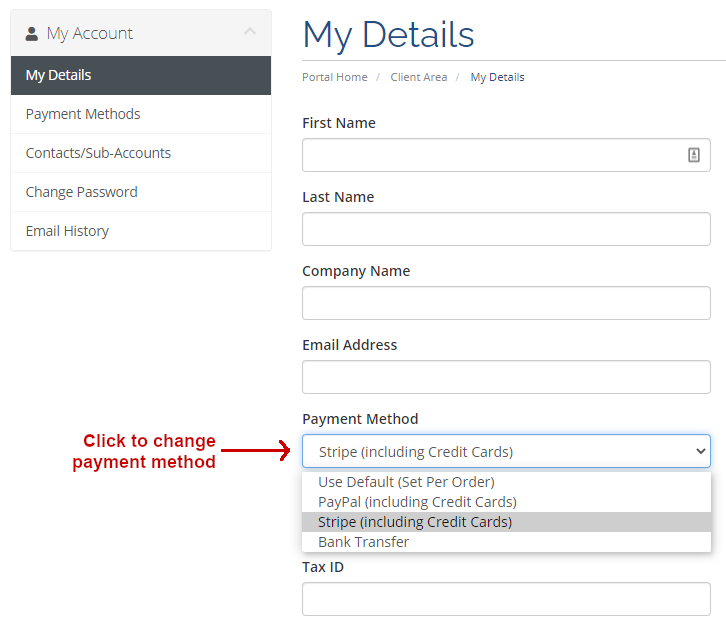
- Click “Save Changes”.
- Update Your Credit Card Details
or
Pay a current invoice using either of the above payment methods and all future invoices will be charged automatically using this payment method at the time of the invoice due date. - Click "Logout".

